Monday, May 1, 2017
DoPDF Free PDF Converter
DoPDF Free PDF Converter

DoPDF Free PDF Converter
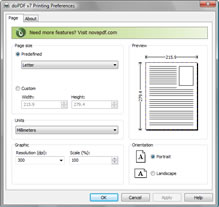
DOWNLOAD
doPDF Free PDF Converter convert documents to searchable PDF files from any Windows application. It installs as a printer driver and helps you generate the PDF files by simply selecting the "print" command from any application (you can convert your Word documents, Excel sheets, PowerPoint presentations, AutoCad drawings, company's reports, contracts, workflows, agreements, marketing plans, forms, products list, price list, charts, emails or web pages). The resulted PDF files can be viewed on any computer with a PDF viewer (reader) installed. doPDF has a lot of features that allows you to modify the paper size, modify the resolution (from 72 to 2400 dpi), change page orientation (portrait, landscape), and change the quality settings.
1. What's new in Version 7.3.388 ?
2. Features:
Open with PDF reader - You can choose to have the PDF opened with the default PDF reader once it's converted.Embed font subsets - To ensure that the resulting PDF file will look exactly as originally intended, doPDF embeds by default the font subsets used in the original document.
Predefined page size - you can select a predefined page size for the resulting PDF file such as: A4, A5, A6, Letter, Legal, Executive, Envelope DL/C5/B5/Monarch/#10.Custom page size - if you need more customization in terms of PDF page size, you can define your own custom size for the resulting document by entering the desired width and height (you can create documents as small as 10x10 millimeters, or as large as 3276x3276 millimeters).
Measurement units - you can choose to have all measurements displayed in millimeters, inches or points, this way you don't have to do any conversions of your own.Graphic scale - the content of the resulting PDF can be shrunk to 1% off the original size, or enlarged up to 400%.
Page orientation - Easily set the page orientation to be Landscape or Portrait, changes being visible in the Preview area.Always use this folder - You can have doPDF create and save the PDF file to the same folder each time, no matter where you open the original document from.
Graphic resolution - you can set a custom resolution for images between 72 and 2400 dpi. A smaller resolution results in smaller PDF file, but lower image quality, while a higher resolution means better image quality, but bigger PDF file. The default value is 300 dpi.3. Tutorial:
Convert to PDF:
PDF stands for Portable Document Format and it was created by Adobe to ease document exchange. doPDF is a free PDF creator that does what the name suggests, creates PDF files. Once installed it will allow you to convert any type of printable documents to PDF files. doPDF7.3 installs itself as a virtual PDF printer driver so after a successful installation will appear in your Printers and Faxes list and also in the list of All Programs. Using doPDF you can convert to PDF in two ways:
- Print to PDF via the virtual printer driver doPDF. You would do this exactly as you print to a regular printer, just the result will be a PDF file, not a printed piece of paper.
- Using the doPDF Startup window. doPDF has an executable file (accessible from the start program group) that you can run in order to start a conversion wizard.
Print to PDF via the virtual PDF printer, doPDF:
Open the document you want to convert (Word, Excel, PowerPoint, WordPad, NotePad or any printable document), choose Print and select doPDF from the list of printers. You will be asked where to save the PDF file and when finished, the PDF will be automatically opened with your default PDF reader. Screenshot below shows how easy it is to create a PDF file from Microsoft Word:
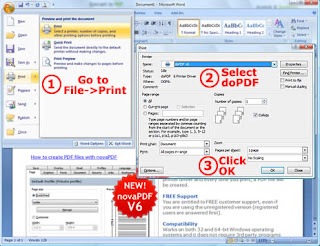
Convert to PDF using the doPDF Startup window:
Go to Start->Programs->doPDF and click on doPDF to start the conversion wizard. Use the Browse button to select the file you want converted and after that click on Create to convert the document to PDF. Screenshot below shows how easy it is to convert to PDF from Microsoft Word:
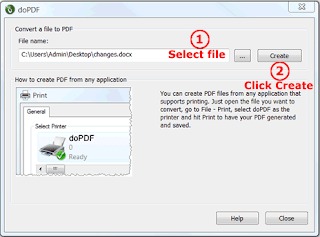
Download
Available link for download
Subscribe to:
Post Comments (Atom)
No comments:
Post a Comment
Note: Only a member of this blog may post a comment.